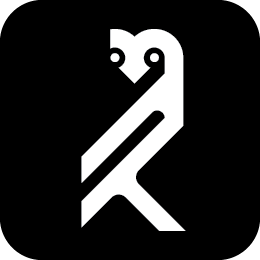 OWL Resources
OWL Resources
Installing GeoNetwork on a server
-
Install the dependencies:
# apt install openjdk-8-jre-headless tomcat8 postgis
Using -headless on openjdk-8-jre is important because that prevents APT from
installing a whole desktop environment as a dependency.
-
Switch to the postgres user to configure your database:
# su postgres -
Create your database:
$ createdb -O postgres gn -E utf-8 -
Enable PostGIS and PostGIS topology on your database:
$ psql -U postgres -d gn -c 'CREATE EXTENSION postgis'$ psql -U postgres -d gn -c 'CREATE EXTENSION postgis_topology' -
Set a password on the postgres account:
$ psql=# \password postgres -
Download geonetwork.war version 3.44, outside the postgres account.
$ exit$ wget https://versaweb.dl.sourceforge.net/project/geonetwork/GeoNetwork_opensource/v3.4.4/geonetwork.war
Make sure this is placed in /var/lib/tomcat8/webapps/, so Tomcat will now where to look for it.
From now on I will refer to /var/lib/tomcat8/ as “$TOMCAT”.
-
Edit $TOMCAT/webapps/geonetwork/WEB-INF/config-node/srv.xml, to tell it to use PostGIS. a. Comment out
<import resource="../config-db/h2.xml"/>b. Uncomment<import resource="../config-db/postgres-postgis.xml"/>. -
Edit $TOMCAT/webapps/geonetwork/WEB-INF/config-db/jdbc.properties, to configure the correct user account.
Change the values for jdbc.username and jdbc.password to match what you configured earlier.
- Download to extension to server
- unarchive it with
unzip. You may need to installunzip, becausegunzipwon’t work. - Copy the directory to $TOMCAT/webapps/geonetwork/WEB-INF/data/config/schema_plugins/ , and change the owner to
tomcat8 -
Restart tomcat
# systemctl restart tomcat8.service
You may need to place some .jar files in $TOMCAT/webapps/geonetwork/WEB-INF/lib/ .
-
Now install nginx in order to use it to optimize and secure public requests to the Tomcat server.
# sudo apt install nginx
If you want you may test that this works by pointing your browser to this server, without specifying a port. You should get message telling you that nginx is running successfully.
- Edit
/etc/nginx/sites-enabled/defaultto tell it to pass requests on to Tomcat.
Replace the location / block with:
location / {
proxy_pass http://127.0.0.1:8080/;
}
-
Restart nginx:
# systemctl restart nginx.service